A finished app in just a few minutes? No problem with the no-code platform Google AppSheet.
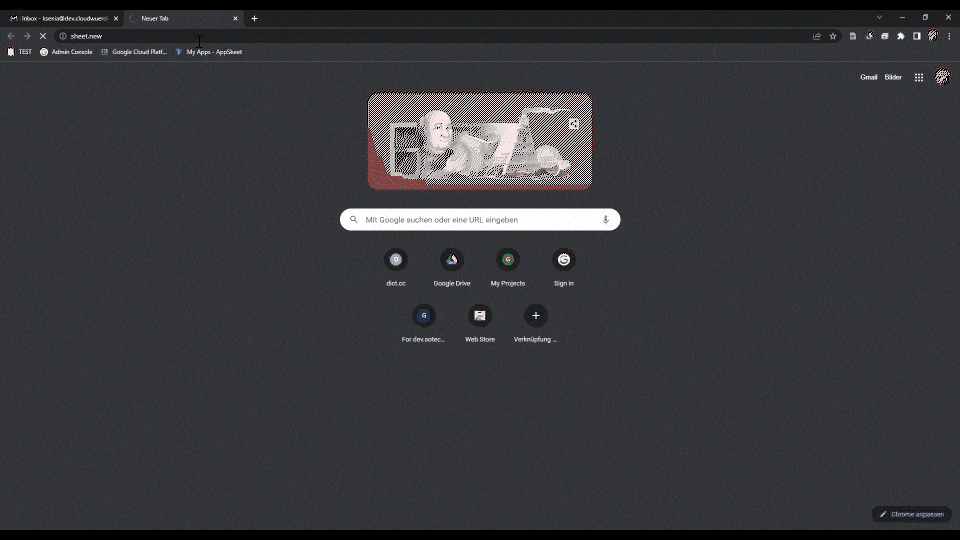
In this video, we'll show you how to set up a task tracking app within five minutes, complete with a connection to another table and automation for sending dynamic emails.
Database
For the data table, we will use Google Sheets, with separate tabs for tasks and projects.
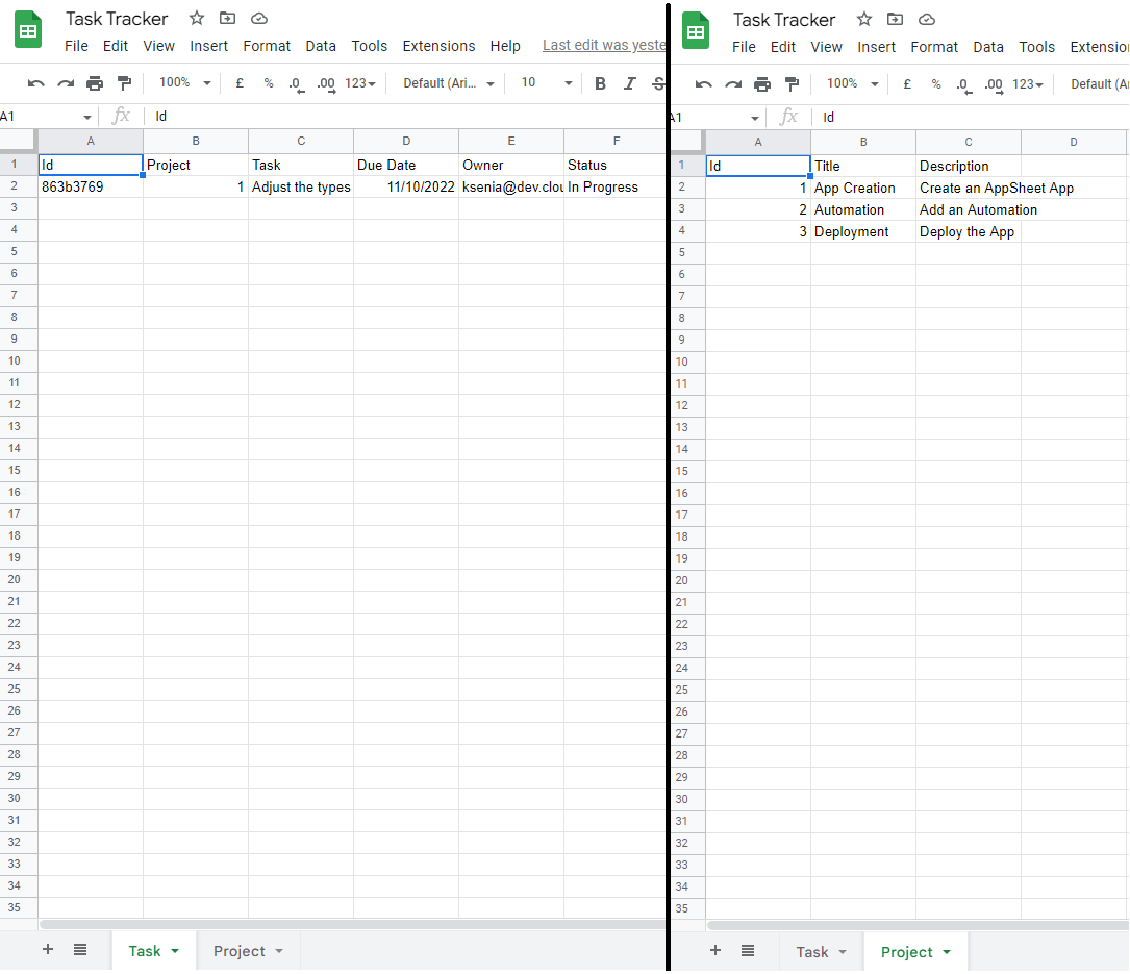
With the Google Sheets completed, we can jump right into AppSheet via the Extensions -> AppSheet -> Create App tab.
Column Types
We arrive at the 'Tables' view and add the 'Task' tab in addition to the 'Task' table tab. Under Data -> Columns, we set up the attributes of each column field. After creating the app, only a few adjustments are needed. These include changing the Status field to 'Enum' and adding the available options.

In the application we also assign the created task to a project, so that a relation from one table to another is created.
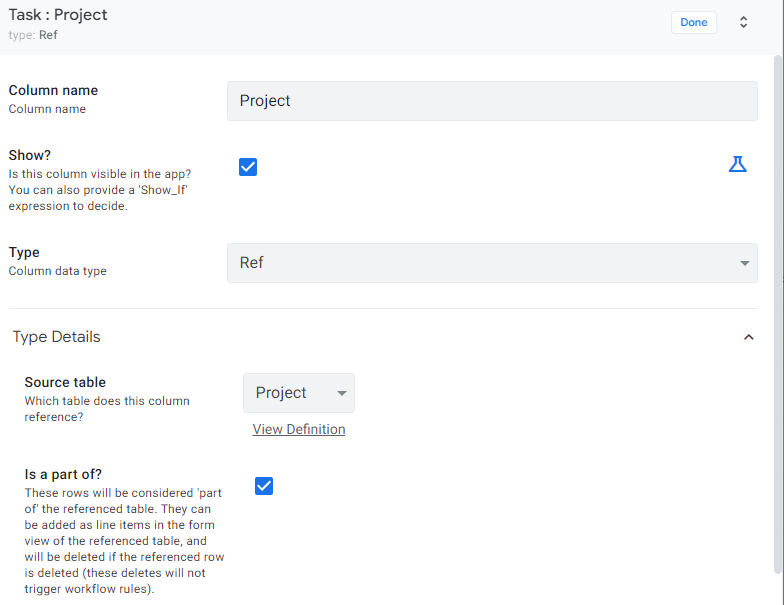
Automation
In order for the task owner to be informed about the task assigned to him, we add a bot to automatically send an email as soon as a new entry is created. AppSheet does a lot of work for us here as well through the suggestion bar, where we just enter the keywords "Task", "created" and "email" and get the desired process pre-configured. We also select "Embedded app view" as the email type and the corresponding view "Task_Form", so that the recipient can adjust the record directly in the email.
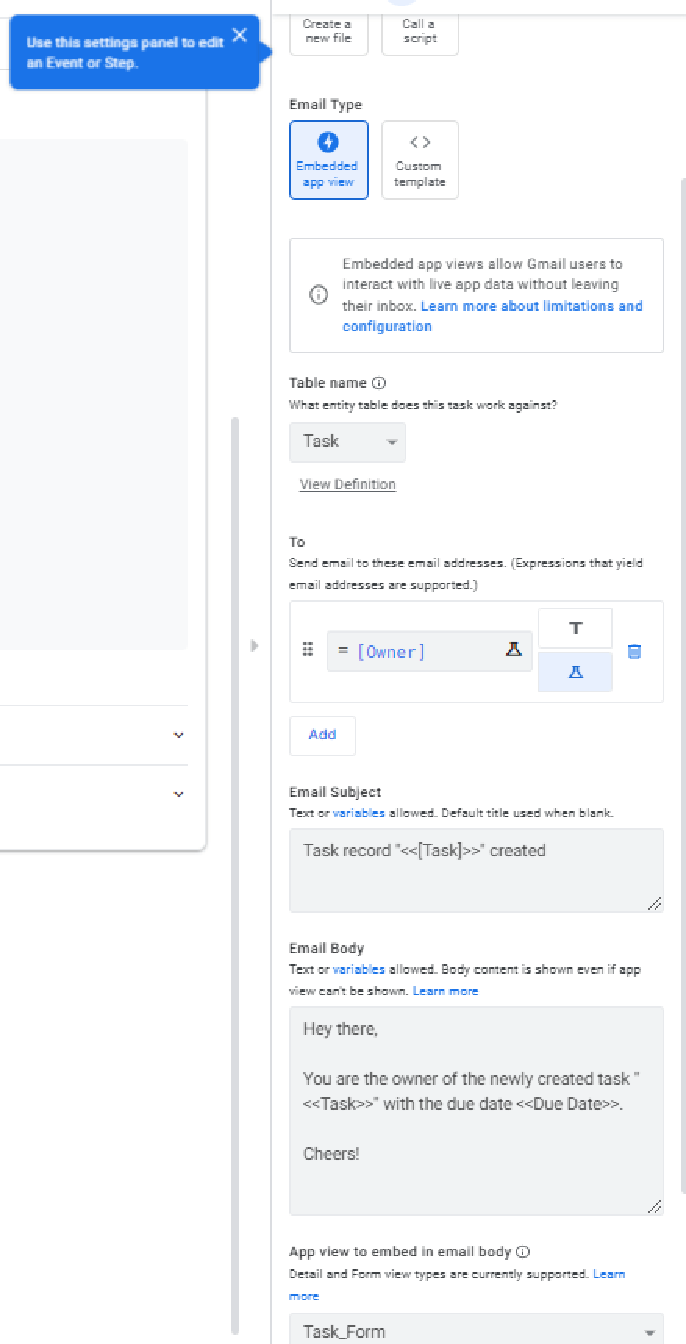
Deployment
Now we are just three clicks away from deploying the application. Under "Not Deployed", on the top left of the developer console, we run the deployment check. Once it has run, we can deploy the app.
You can view and make a copy of the app at this link.
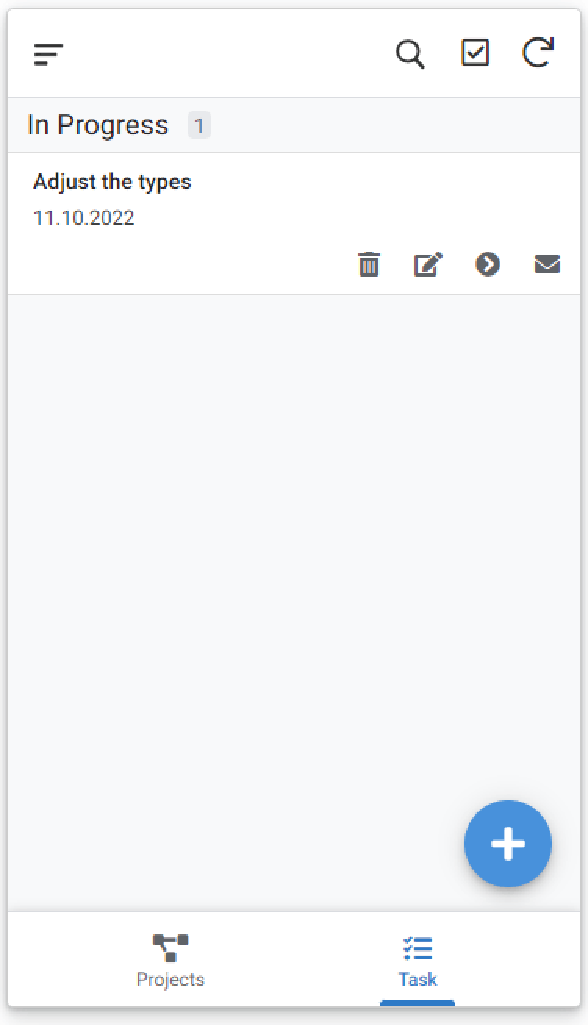
Do you want to empower employees without programming skills from specialist departments to create their own apps? Contact us now.