With Chrome devices, retail companies can not only increase employee satisfaction and productivity, but also reduce IT cost. How? Thanks to an online management console, Chrome devices can be administered centrally, thus minimising the administrative effort.
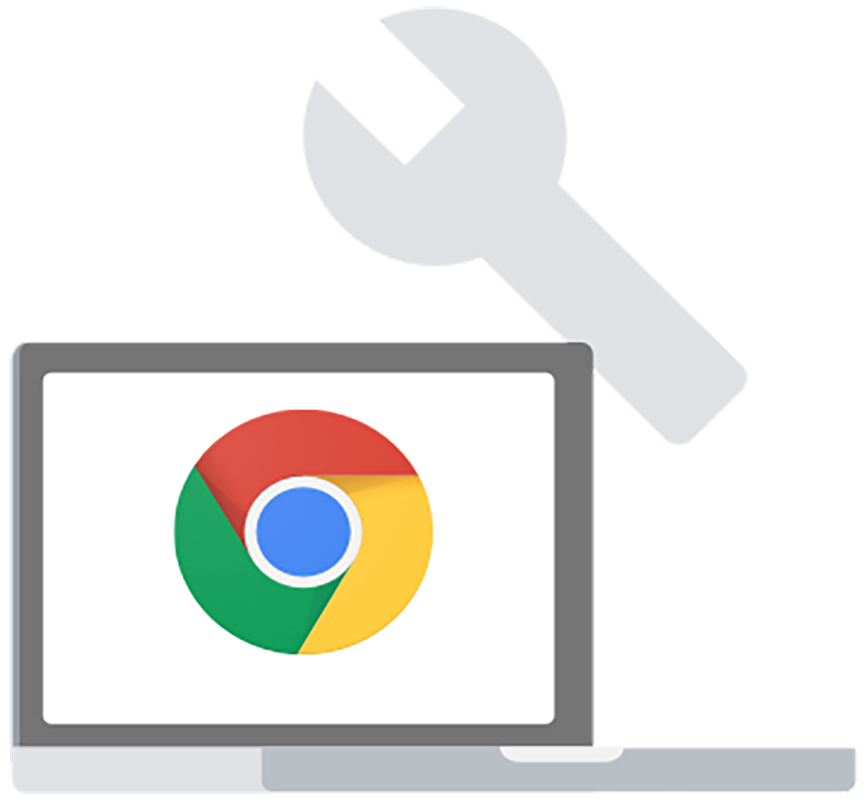
With the Chrome Enterprise Upgrade, corporate IT administrators can manage Chromebooks and other Chrome devices through a cloud-based admin console - without having to physically have the devices with them. There are a variety of settings options here. Among other things, you can
- Enforce policies
- Set up Chrome features for users
- Grant access to your internal VPNs and WLANs
- Force the installation of Chrome apps and extensions
IT administrators do not have to configure each individual device in the IT admin console, but can manage them collectively via organisational units (e.g., employees, digital signage, customer station).
In the following, we have compiled an excerpt of various use cases and setting options specifically for the retail sector.
1. Give employees access to company pages
To enable employees to access internal company applications such as training, intranet or quarterly plans, you can set up Chrome devices accordingly. For example, Chrome devices can be configured as shared computers and can be made available to employees in the break room.
You have several options here:
- If your employees already have Google Workspace accounts, you can configure the device to allow them to log in only with their company account and have the desired apps and applications displayed directly. This could include the company website, shift schedules, or direct access to training resources.
- Additionally, managed guest sessions provide the option for multiple users to use the same Chrome OS device without needing to log in. Pushed web links and apps can be automatically displayed for users. ChromeOS ensures that data is deleted after each session.
- If your company uses Citrix, you can access your virtual Windows desktops and applications through the Chrome device using the Citrix Workspace app.
2. Using Chrome Devices as PoS Stations in Retail Stores
As an administrator, you have the flexibility to repurpose Chrome Devices for specific functions, such as digital signage or interactive displays. You can easily deploy standard kiosk apps from the Chrome Web Store or create your custom solutions.
Chrome Sign Builder provides a user-friendly and efficient way to showcase videos, images, or presentations. Whether you want to promote weekly product offers or display product information through advertisements, the Chrome Sign Builder allows you to schedule these displays accurately. All of this can be managed online within the admin console. Store employees simply need to power on the Chrome device, and the display, configured with the Chrome Sign Builder, will start automatically.
3. Setting Up Self-Service Stations for Customers in Stores
Chrome Devices can be set up to function as self-service stations for customers. These devices can run a single application or app, allowing customers to check item availability, provide feedback, or sign up for bonus and loyalty programs, for instance.
As an administrator, you have the option to automatically install specific applications on these devices through forced installation. You can choose apps from the Chrome Web Store or add a URL. If you already have a web app, you can package it as a kiosk app using the Chrome App Builder. Alternatively, you can create a new web app. Customers don't need to log in on the device; they can directly interact with the application.
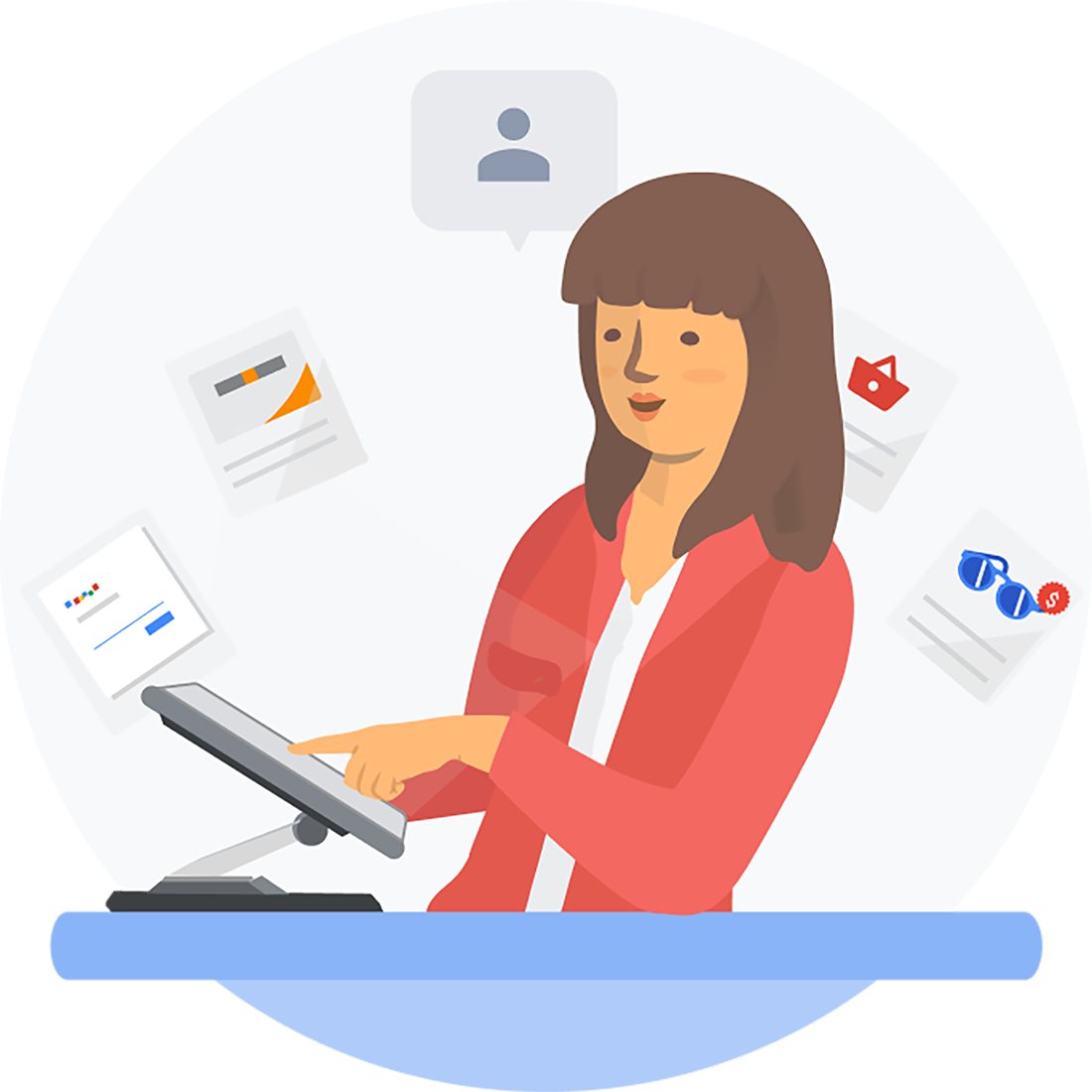
Chrome Enterprise Upgrades for Chrome Devices
If you want to manage Chrome devices running Chrome OS from the Google Admin Console, you need to purchase a Google Chrome Enterprise upgrade for each device that you want to manage. You can choose between two upgrades. Chrome Enterprise upgrades are available in both annual subscription and perpetual upgrades.