Chromebooks are user-friendly and secure laptops, making them highly versatile tools in the field of education. They offer numerous customization options, including cross-platform compatibility. They can be used seamlessly with any web-based learning management system without the need for a Google Account login. In this blog post, we've gathered the essential Chromebook settings and highlighted their specific benefits for educational institutions.
Advantages of Chromebooks for the digital classroom
Chromebooks are cost-effective, boot up in seconds, and have long-lasting battery life for an entire school day. They are particularly impressive because of their simple, centrally controlled web-based management.
Use Chromebooks cross-platform with managed guest session in digital classrooms
Chromebooks can be combined with any web-based LMS, making them the ideal companion for everyday teaching. All current learning management systems such as Moodle, Iserv, Microsoft Teams, Itslearning, HPI-Cloud, Mebis and many more are supported.
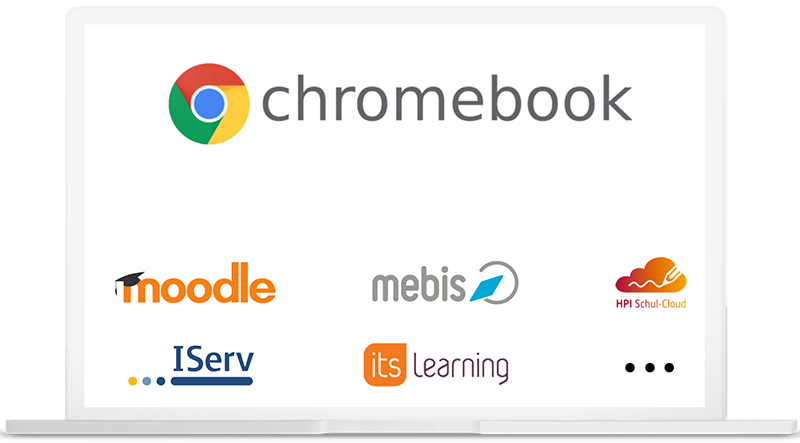
This can be implemented with the help of so-called managed guest sessions. A big advantage is that several users can use the same Chrome OS device without having to log into a Google account. This means that the devices can be deposited as loaner devices or shared computers, for example. The managed guest session can be easily configured in the web-based admin console under the managed guest session settings.
Chromebooks settings options
You have the following options for efficient and uncomplicated digital teaching:
- Use Chromebooks without personal login
Start without personal login on Chromebook with direct access to your used LMS - Moodle, mebis, weBBcloud, itslearning, Logineo etc. - Set a home page
For example, set the desired learning management system or other application to appear automatically when the device is started.
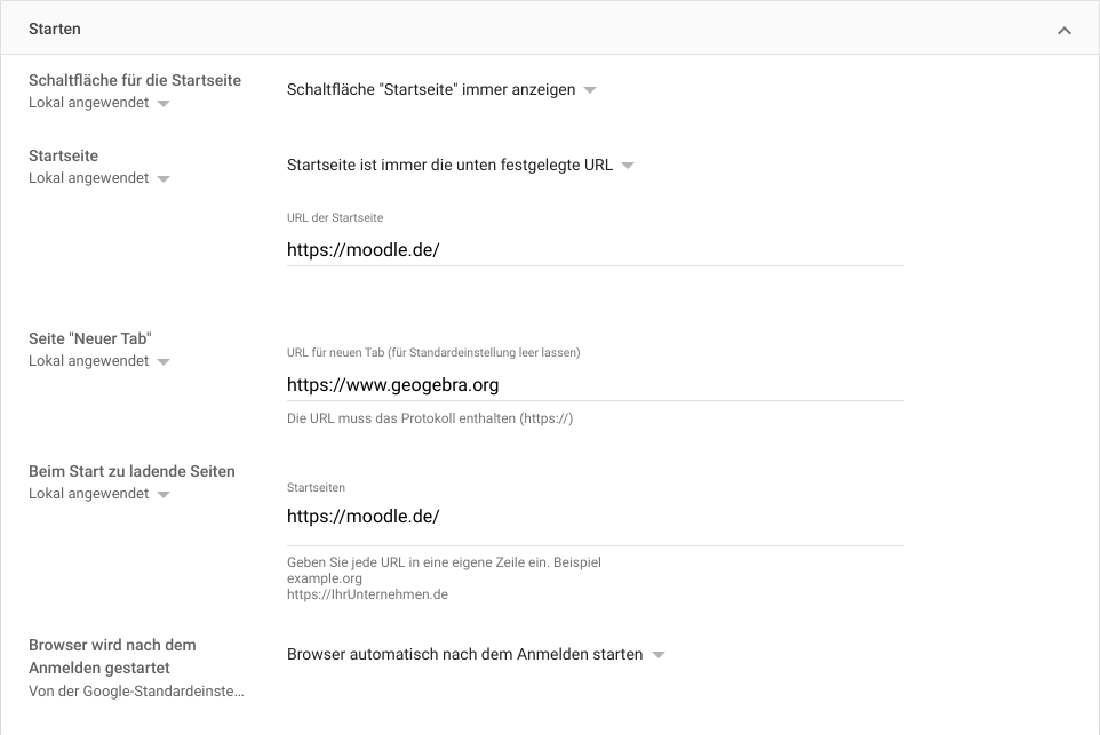
- Set apps, applications and websites
Choose from a variety of apps, applications, and websites that are already deployed on the device. This allows students to get started right away without having to install anything themselves.
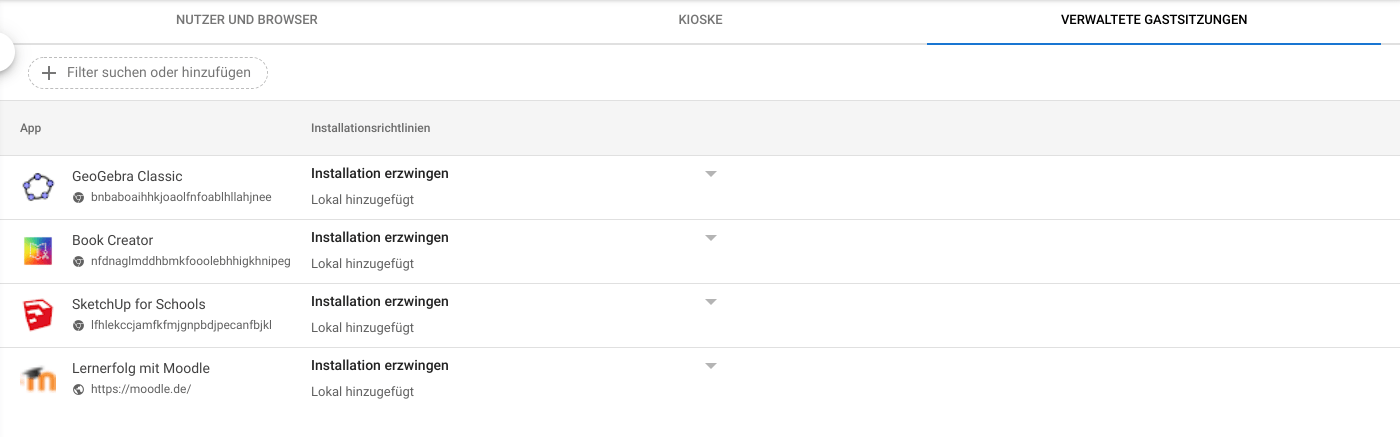
- Secure Browsing with SafeSearch and Website Blocking
Use SafeSearchor block websites/URLs to limit what students can and cannot see.
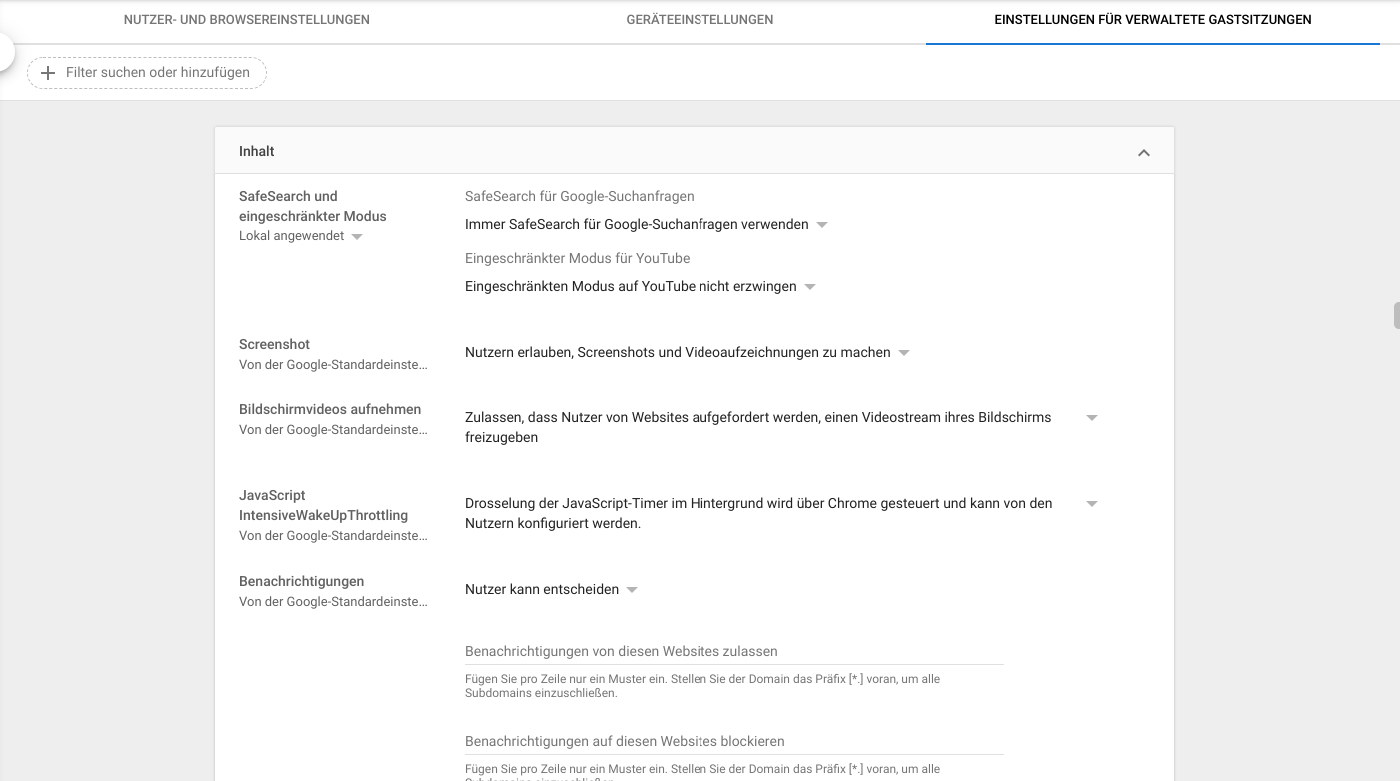
- Utilization of Kiosk Apps for Testing
Use the kiosk apps for school tests so that when students start the device, they only see the test and cannot do research online, for example.
Conclusion
Chromebooks are ideal for schools with a wide range of settings and can be combined with any web-based learning management system. They are also very easy to manage, so settings and policies can be easily applied to the devices from the cloud-based Google admin console.
Interested in Chromebooks? Feel free to test the devices for free and request a no-obligation quote. Just contact us!