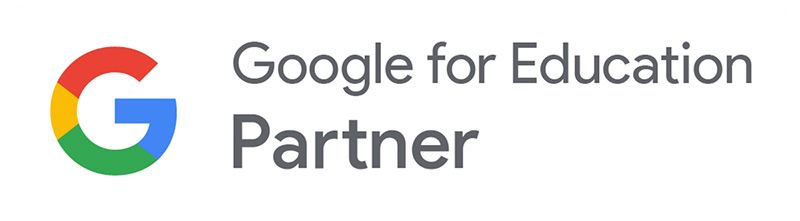Chrome OS Flex provides an easy way for educational institutions to revive their old Windows PCs, laptops, MacBooks, and Macs.
Many schools and universities struggle with outdated devices that become slower over time and eventually become unusable. Using these devices as mere dust collectors in the basement would be a waste. It's even better that Chrome OS Flex now offers a straightforward way to breathe new life into old devices. You can find out everything you need to know in this blog post.
What is Chrome OS Flex?
Chrome OS Flex is a fast, secure, cloud-based, and easy-to-manage operating system for Macs and PCs. It's designed to refresh older devices and enhance their performance for more efficient teaching and learning. In simple terms, you turn your old devices into Chromebooks. The best part: it's essentially available for free.
How does it work?
Essentially, you overwrite the originally installed operating system with Chrome OS, benefiting from its advantages. Since Chrome OS is designed for cloud-based work, device configurations play a minor role in terms of speed. Important to note: When you install Chrome OS Flex, you erase the old operating system from the PC. Currently, there is no option to install the system as a second system via dual boot.
How does Chrome OS Flex benefit educational institutions?
- A fast, modern work experience: You get quick access to web applications and boot-up happens within seconds. Plus, system updates happen in the background, so you don't have to wait for a device to update. This is especially valuable during busy class schedules.
- Proactive security: With Chrome OS Flex, there's no need for antivirus software. With regular security updates, Chrome OS Flex has built-in protection against the latest threats.
- Easy deployment: In minutes, IT managers can install Chrome OS Flex on devices via USB or over the network. After enrollment, each user's cloud profile is downloaded and automatically synchronises their settings, bookmarks, and policies.
- Easy management: Devices equipped with Google Chrome Education Upgrade can be centrally managed online via the Google Admin Console. This not only saves time, but also resources.
- Sustainability: Extending the life of your device fleet is also recommended for sustainability reasons. Not only will you have devices that are ready for use again, but you will also reduce electrical waste.
How do you install Chrome OS Flex?
All you need to get Chrome OS Flex up and running is a USB flash drive. The process usually takes about 20 minutes.
Step 1: Fill out the contact form here, follow the instructions and download the operating system to a USB stick. Use it to safely test the operating system before installation.
Step 2: Install Chrome OS Flex on your PC or Mac to replace the operating system.
Step 3: Distribute Chrome OS Flex to additional devices in your facility via the USB stick or over your network.
Differences to the normal Chrome OS
There are not many differences to the normal Chrome OS. Speed, security, lesson settings and ease of administration – all of this is identical. So you benefit from the many advantages of conventional Chromebooks. The only difference: With Chrome OS Flex it is not yet possible to use apps from the Google Play Store, although this is planned for the future. However, you can already access the extensions from the Chrome Web Store.
Chrome OS Flex in combination with the Chrome Enterprise Upgrade
Especially for educational institutions, Chrome OS Flex is absolutely recommended in combination with a management licence. All linked devices can be set up and configured with just a few clicks. You can deploy apps, lock websites, put the devices into exam mode and more.
As an experienced Google for Education Partner, we support educational institutions on their journey into digital education. If you want to use Chrome OS Flex in conjunction with the Chrome Enterprise Upgrade, simply contact us. We are also happy to support you in getting started directly with Chromebooks.